10x Visium
Run Space Ranger tools using spaceranger_workflow
spaceranger_workflow wraps Space Ranger to process 10x Visium data.
A general step-by-step instruction
This section mainly considers jobs starting from BCL files. If your job starts with FASTQ files, and only need to run spaceranger count part, please refer to this subsection.
1. Import spaceranger_workflow
Import spaceranger_workflow workflow to your workspace by following instructions in Import workflows to Terra. You should choose workflow github.com/lilab-bcb/cumulus/Spaceranger to import.
Moreover, in the workflow page, click the
Export to Workspace...button, and select the workspace to which you want to export spaceranger_workflow workflow in the drop-down menu.
2. Upload sequencing and image data to Google bucket
Copy your sequencing output to your workspace bucket using gsutil (you already have it if you’ve installed Google cloud SDK) in your unix terminal.
You can obtain your bucket URL in the dashboard tab of your Terra workspace under the information panel.
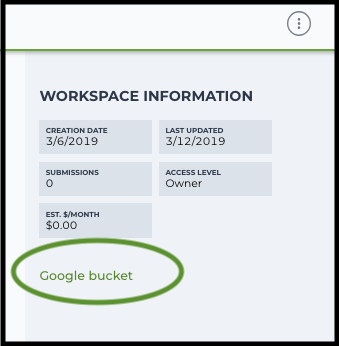
Use
gsutil cp [OPTION]... src_url dst_urlto copy data to your workspace bucket. For example, the following command copies the directory at /foo/bar/nextseq/Data/VK18WBC6Z4 to a Google bucket:gsutil -m cp -r /foo/bar/nextseq/Data/VK18WBC6Z4 gs://fc-e0000000-0000-0000-0000-000000000000/VK18WBC6Z4
-mmeans copy in parallel,-rmeans copy the directory recursively, andgs://fc-e0000000-0000-0000-0000-000000000000should be replaced by your own workspace Google bucket URL.Similarly, copy all images for spatial data to the same google bucket.
Note
If input is a folder of BCL files, users do not need to upload the whole folder to the Google bucket. Instead, they only need to upload the following files:
RunInfo.xml
RTAComplete.txt
runParameters.xml
Data/Intensities/s.locs
Data/Intensities/BaseCalls
If data are generated using MiSeq or NextSeq, the location files are inside lane subfloders L001 under Data/Intensities/. In addition, if users’ data only come from a subset of lanes (e.g. L001 and L002), users only need to upload lane subfolders from the subset (e.g. Data/Intensities/BaseCalls/L001, Data/Intensities/BaseCalls/L002 and Data/Intensities/L001, Data/Intensities/L002 if sequencer is MiSeq or NextSeq).
Alternatively, users can submit jobs through command line interface (CLI) using altocumulus, which will smartly upload BCL folders according to the above rules.
3. Prepare a sample sheet
3.1 Sample sheet format:
Please note that the columns in the CSV can be in any order, but that the column names must match the recognized headings.
For FFPE data, ProbeSet column is mandatory.
The sample sheet describes how to demultiplex flowcells and generate channel-specific count matrices. Note that Sample, Lane, and Index columns are defined exactly the same as in 10x’s simple CSV layout file.
A brief description of the sample sheet format is listed below (required column headers are shown in bold).
Column
Description
Sample
Contains sample names. Each 10x channel should have a unique sample name.
Reference
Flowcell
Lane
Index
Sample index (e.g. SI-GA-A12).
ProbeSet
Probe set for FFPE samples. Choosing from
human_probe_v1(10x human probe set, CytoAssist-incompatible),human_probe_v2(10x human probe set, CytoAssist-compatible) andmouse_probe_v1(10x mouse probe set). Alternatively, a CSV file describing the probe set can be directly used. Setting ProbeSet to""for a sample implies the sample is not FFPE.Image
Cloud bucket url for a brightfield tissue H&E image in .jpg or .tiff format. This column is mutually exclusive with DarkImage and ColorizedImage columns.
DarkImage
Cloud bucket urls for Multi-channel, dark-background fluorescence image as either a single, multi-layer .tiff file, multiple .tiff or .jpg files, or a pre-combined color .tiff or .jpg file. If multiple files are provided, please separate them by ‘;’. This column is mutually exclusive with Image and ColorizedImage columns.
ColorizedImage
Cloud bucket url for a color composite of one or more fluorescence image channels saved as a single-page, single-file color .tiff or .jpg. This column is mutually exclusive with Image and DarkImage columns.
CytaImage
Cloud bucket url for a brightfield image generated by the CytAssist instrument.
Slide
Visium slide serial number. If both Slide and Area are empty, the –unknown-slide option would be set.
Area
Visium capture area identifier. Options for Visium are A1, B1, C1, D1. If both Slide and Area are empty, the –unknown-slide option would be set.
SlideFile
Slide layout file indicating capture spot and fiducial spot positions. Only required if internet access is not available.
LoupeAlignment
Alignment file produced by the manual Loupe alignment step.
TargetPanel
Cloud bucket url for a target panel CSV for targeted gene expression analysis.
The sample sheet supports sequencing the same 10x channels across multiple flowcells. If a sample is sequenced across multiple flowcells, simply list it in multiple rows, with one flowcell per row. In the following example, we have 2 samples sequenced in two flowcells.
Example:
Sample,Reference,Flowcell,Lane,Index,Image,Slide,Area sample_1,GRCh38-2020-A,gs://fc-e0000000-0000-0000-0000-000000000000/VK18WBC6Z4,1-2,SI-GA-A8,gs://image/image1.tif,V19J25-123,A1 sample_2,GRCh38-2020-A,gs://fc-e0000000-0000-0000-0000-000000000000/VK18WBC6Z4,3-4,SI-GA-B8,gs://image/image2.tif,V19J25-123,B1 sample_1,GRCh38-2020-A,gs://fc-e0000000-0000-0000-0000-000000000000/VK10WBC9Z2,1-2,SI-GA-A8,gs://image/image1.tif,V19J25-123,A1 sample_2,GRCh38-2020-A,gs://fc-e0000000-0000-0000-0000-000000000000/VK10WBC9Z2,3-4,SI-GA-B8,gs://image/image2.tif,V19J25-123,B13.2 Upload your sample sheet to the workspace bucket:
Example:
gsutil cp /foo/bar/projects/sample_sheet.csv gs://fc-e0000000-0000-0000-0000-000000000000/
4. Launch analysis
In your workspace, open
spaceranger_workflowinWORKFLOWStab. Select the desired snapshot version (e.g. latest). SelectRun workflow with inputs defined by file pathsas below
and click
SAVEbutton. SelectUse call cachingand clickINPUTS. Then fill in appropriate values in theAttributecolumn. Alternative, you can upload a JSON file to configure input by clickingDrag or click to upload json.Once INPUTS are appropriated filled, click
RUN ANALYSISand then clickLAUNCH.
5. Notice: run spaceranger mkfastq if you are non Broad Institute users
Non Broad Institute users that wish to run
spaceranger mkfastqmust create a custom docker image that containsbcl2fastq.See bcl2fastq instructions.
6. Run spaceranger count only
Sometimes, users might want to perform demultiplexing locally and only run the count part on the cloud. This section describes how to only run the count part via spaceranger_workflow.
Copy your FASTQ files to the workspace using gsutil in your unix terminal. There are two cases:
Case 1: All the FASTQ files are in one top-level folder. Then you can simply upload this folder to Cloud, and in your sample sheet, make sure Sample names are consistent with the filename prefix of their corresponding FASTQ files.
Case 2: In the top-level folder, each sample has a dedicated subfolder containing its FASTQ files. In this case, you need to upload the whole top-level folder, and in your sample sheet, make sure Sample names and their corresponding subfolder names are identical.
Notice that if your FASTQ files are downloaded from the Sequence Read Archive (SRA) from NCBI, you must rename your FASTQs to follow the bcl2fastq file naming conventions.
Example:
gsutil -m cp -r /foo/bar/fastq_path/K18WBC6Z4 gs://fc-e0000000-0000-0000-0000-000000000000/K18WBC6Z4_fastq
Create a sample sheet following the similar structure as above, except the following differences:
Flowcell column should list Google bucket URLs of the FASTQ folders for flowcells.
Lane and Index columns are NOT required in this case.
Example:
Sample,Reference,Flowcell,Image,Slide,Area sample_1,GRCh38-2020-A,gs://fc-e0000000-0000-0000-0000-000000000000/K18WBC6Z4_fastq,gs://image/image1.tif,V19J25-123,A1
Set optional input
run_mkfastqtofalse.
Visium spatial transcriptomics data
To process spatial transcriptomics data, follow the specific instructions below.
Sample sheet
Reference column.
Pre-built scRNA-seq references are summarized below.
Keyword
Description
GRCh38-2020-A
Human GRCh38 (GENCODE v32/Ensembl 98)
mm10-2020-A
Mouse mm10 (GENCODE vM23/Ensembl 98)
Workflow input
For spatial data, spaceranger_workflow takes Illumina outputs and related images as input and runs spaceranger mkfastq and spaceranger count. Revalant workflow inputs are described below, with required inputs highlighted in bold.
Name
Description
Example
Default
input_csv_file
Sample Sheet (contains Sample, Reference, Flowcell, Lane, Index as required and ProbeSet, Image, DarkImage, ColorizedImage, CytaImage, Slide, Area, SlideFile, LoupeAlignment, TargetPanel as optional)
“gs://fc-e0000000-0000-0000-0000-000000000000/sample_sheet.csv”
output_directory
Output directory
“gs://fc-e0000000-0000-0000-0000-000000000000/spaceranger_output”
Results are written under directory output_directory and will overwrite any existing files at this location.
run_mkfastq
If you want to run
spaceranger mkfastqtrue
true
run_count
If you want to run
spaceranger counttrue
true
delete_input_bcl_directory
If delete BCL directories after demux. If false, you should delete this folder yourself so as to not incur storage charges
false
false
mkfastq_barcode_mismatches
Number of mismatches allowed in matching barcode indices (bcl2fastq2 default is 1)
0
reorient_images
For use with automatic fiducial alignment. This option will apply to all samples in the sample sheet. Spaceranger will attempt to find the best alignment of the fiducial markers by any rotation or mirroring of the image.
true
true
filter_probes
Whether to filter the probe set using the “included” column of the probe set CSV.
true
true
dapi_index
Index of DAPI channel (1-indexed) of fluorescence image, only used in the CytaAssist case, with dark background image.
2
unknown_slide
Use this option if the slide serial number and area identifier have been lost. Choose from visium-1, visium-2 and visium-2-large.
visium-2
no_bam
Turn this option on to disable BAM file generation.
false
false
secondary
Perform Space Ranger secondary analysis (dimensionality reduction, clustering, etc.)
false
false
r1_length
Hard trim the input Read 1 to this length before analysis
28
r2_length
Hard trim the input Read 1 to this length before analysis. This value will be set to 50 automatically for FFPE samples if spaceranger version < 2.0.0.
50
spaceranger_version
spaceranger version, could be: 3.0.0, 2.1.1, 2.0.1, 2.0.0, 1.3.1, 1.3.0
“3.0.0”
“3.0.0”
config_version
config docker version used for processing sample sheets, could be 0.3.
“0.3”
“0.3”
docker_registry
Docker registry to use for spaceranger_workflow. Options:
“quay.io/cumulus” for images on Red Hat registry;
“cumulusprod” for backup images on Docker Hub.
“quay.io/cumulus”
“quay.io/cumulus”
spaceranger_mkfastq_docker_registry
Docker registry to use for
spaceranger mkfastq. Default is the registry to which only Broad users have access. See bcl2fastq for making your own registry.“gcr.io/broad-cumulus”
“gcr.io/broad-cumulus”
zones
Google cloud zones
“us-central1-a us-west1-a”
“us-central1-a us-central1-b us-central1-c us-central1-f us-east1-b us-east1-c us-east1-d us-west1-a us-west1-b us-west1-c”
num_cpu
Number of cpus to request for one node for spaceranger mkfastq and spaceranger count
32
32
memory
Memory size string for spaceranger mkfastq and spaceranger count
“120G”
“120G”
mkfastq_disk_space
Optional disk space in GB for mkfastq
1500
1500
count_disk_space
Disk space in GB needed for spaceranger count
500
500
backend
Cloud infrastructure backend to use. Available options:
“gcp” for Google Cloud;
“aws” for Amazon AWS;
“local” for local machine.
“gcp”
“gcp”
preemptible
Number of preemptible tries. This works only when backend is
gcp.2
2
awsQueueArn
The AWS ARN string of the job queue to be used. This only works for
awsbackend.“arn:aws:batch:us-east-1:xxx:job-queue/priority-gwf”
“”
Workflow output
See the table below for important sc/snRNA-seq outputs.
Name |
Type |
Description |
|---|---|---|
fastq_outputs |
Array[String]? |
A list of cloud urls containing FASTQ files, one url per flowcell. |
count_outputs |
Array[String]? |
A list of cloud urls containing spaceranger count outputs, one url per sample. |
metrics_summaries |
File? |
A excel spreadsheet containing QCs for each sample. |
spaceranger_count.output_web_summary |
Array[File]? |
A list of htmls visualizing QCs for each sample (spaceranger count output). |
Build Space Ranger References
Reference built by Cell Ranger for sc/snRNA-seq should be compatible with Space Ranger. For more details on building references uing Cell Ranger, please refer to here.